Installing a Boot Loader to a HDD
Stage 2 - Backup your original PS2 DVDs
The PS2 utilises the CD and DVD format for file storage and this disk can be read by utilities on a PC
In this stage we will
- Install a suitable CD/DVD copy program
- Insert your original game disk
- Make an image of it and store it as an ISO file on your PC
- Copy this file to the new HDD created in Stage 1
- Repeat for all the games you own that you wish to back up
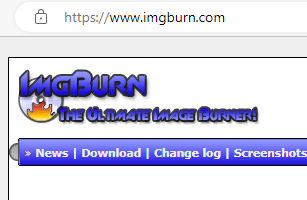
We will use ImgBurn.
Insert your original PS2 game into your PC and load up ImgBurn. On ImgBurn select create Image from Disc

Check the file will be saved as an ISO file and not a BIN file. See below.

Now start the conversion process and wait until it is complete. You should have an ISO file now in the location you selected.
We will now prepare to copy this file over to the PS2 HDD we created earlier. Load up WinHIIP and make sure your PS2 HDD is connected to your computer. On WinHIIP, click "Add Image(s)"




At this stage, you need to know whether your original disk was a CD or DVD. If you are not sure, go to windows explorer and right click the drive and click properties and will tell you the media format. In this case it is actually a CD disk media

Now add this image to your collection


At this stage your file will have been successfully added to the PS2 HDD.
This completes this stage and you may now shutdown the HDD and unload it from the computer.
Previous: Stage 1 ------ Next: Stage 3